Changing the ‘Currently In’ Text on the Airplane
1. Make sure you are logged in.
2. Go Here
(Settings->Custom Options Plus->Click either the label, name or value)
3. Amend the ‘Value’ to anything you want.
4. Click ‘Save Changes’
Amending the bio content in the footer.
You can amend the text and images in the footer with some simple knowledge of html.
To locate the editable content
1. Go Here
(Appearance->Widgets)
2. Locate the ‘Footer’ Widget and click the down arrow to expand it.
3. a ‘Text’ widget is shown with the footer content html
- Remember to keep anything to stay in the left column within <div class=”footerCol1″></div> and anything in the right <div class=”footerCol2″></div>
- Headers are within <h2></h2> tags and regular text within <p></p> tags
- The bio images are currently 75×75
To amend the editable content
4. amend accordingly and click ‘Save’
About the front page featured posts
The latest 8 posts are featured on the home page in 2 columns of 4.
These features consist of 3 elements. 1. An image associated with the post 2. The post title, 3. the post excerpt.
Clicking either the title or the image links the visitor to the full post.
How each element is defined
The post title – This will simply be the name you set for the post
The post image – The first image used in the post will be used on the front page unless over ridden, to over ride this, add a custom field entitled ‘frontpagethumbnail’ to a post, under ‘value’ enter the url of the desired image (see screenshot below).

to avoid distortion, crop the images to 375x150px
The post excerpt – This will be the first 150 characters of the post unless a post excerpt is included when writing the post.
Managing the Image Slider
There is an image slider on the home page which will be useful for promoting content.
This feature is making use of a plugin.
The slides can be managed from here
(Promotions->Promotions)
This video explains how to create your slides very clearly.
[youtube]z5Zz0GK-9G0[/youtube]Adding a new page to the top navigation menu
This is how to add a new button linking either to a page, blog category or external link to the top navigation menu as pictured below.

1. Create a page
(Pages-> Add new)
2. Go Here
(Appearance->Menus)
3. Locate your newly created page checkbox within the ‘Pages’ box, check it and click ‘Add to menu’. Click Save Menu.
4. The order of buttons can be adjusted by dragging and dropping the menu items within ‘submenu’.
‘Custom Links’ allow you to define your own URL for a menu button, these can be external.
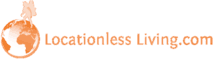
Leave a reply